Learn how to set up and deploy a new server instance as a provider on the SLYD platform.
Before you begin, make sure you have:
Connect to your server using SSH. You'll need root access to install and configure the SLYD provider software.
ssh -i <private-key-path> shadeform@your-server-ip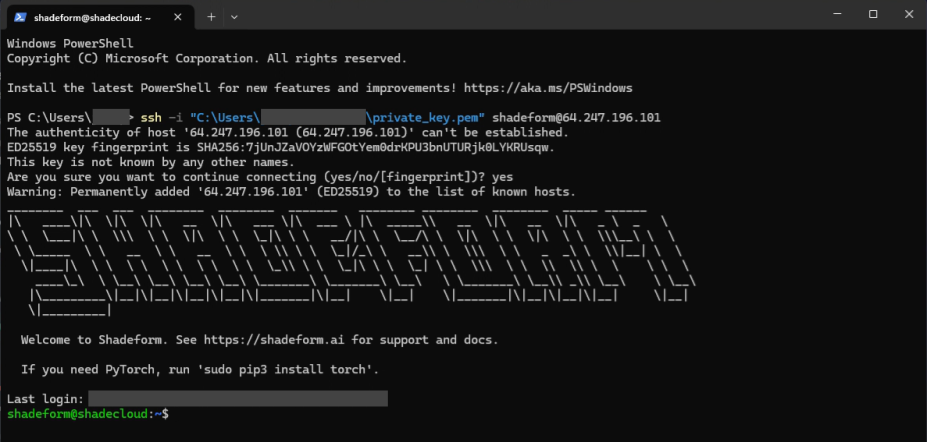
Fig 1. SSH connection to your server
Log into your SLYD provider dashboard and navigate to the "Add Server" section to begin the registration process.
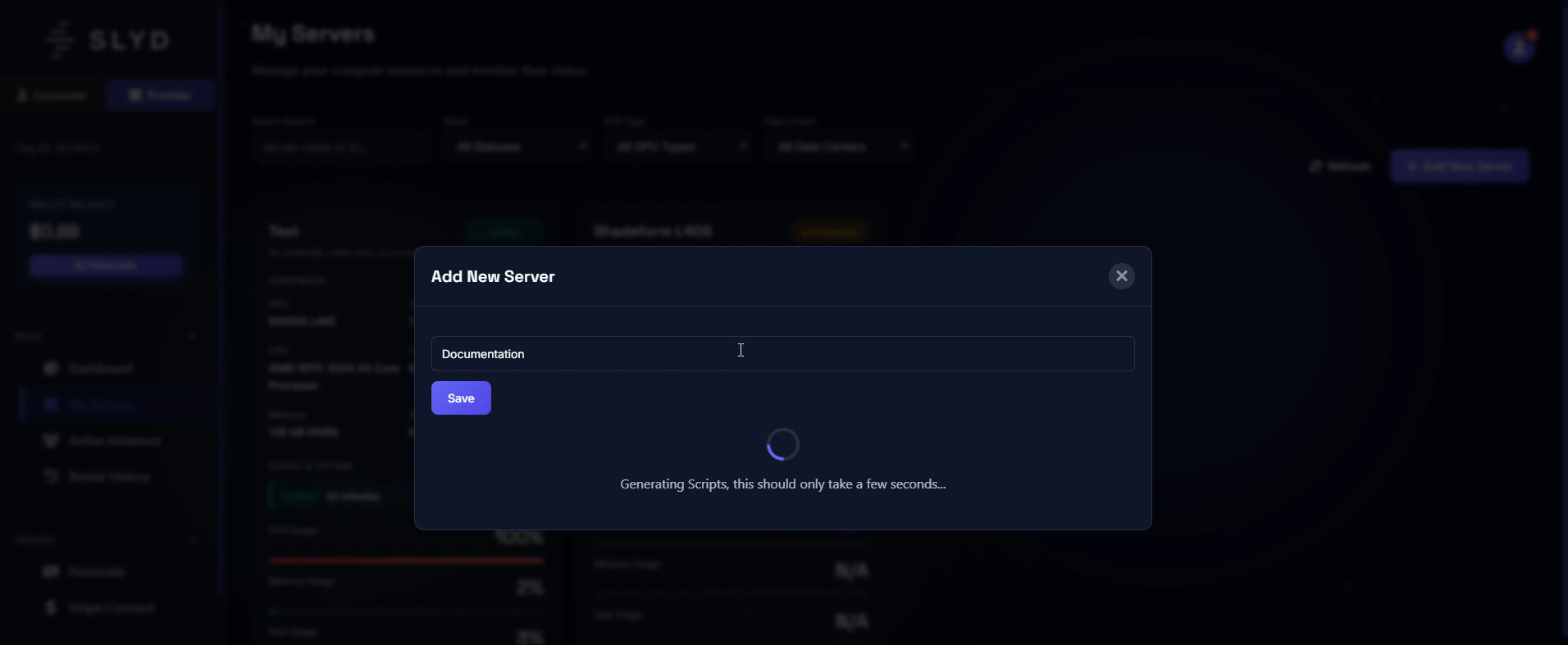
Fig 2. SLYD provider dashboard - Add Server interface
The SLYD platform will generate a unique installation script for your server. Copy this script to your clipboard as you'll need it in the next step.
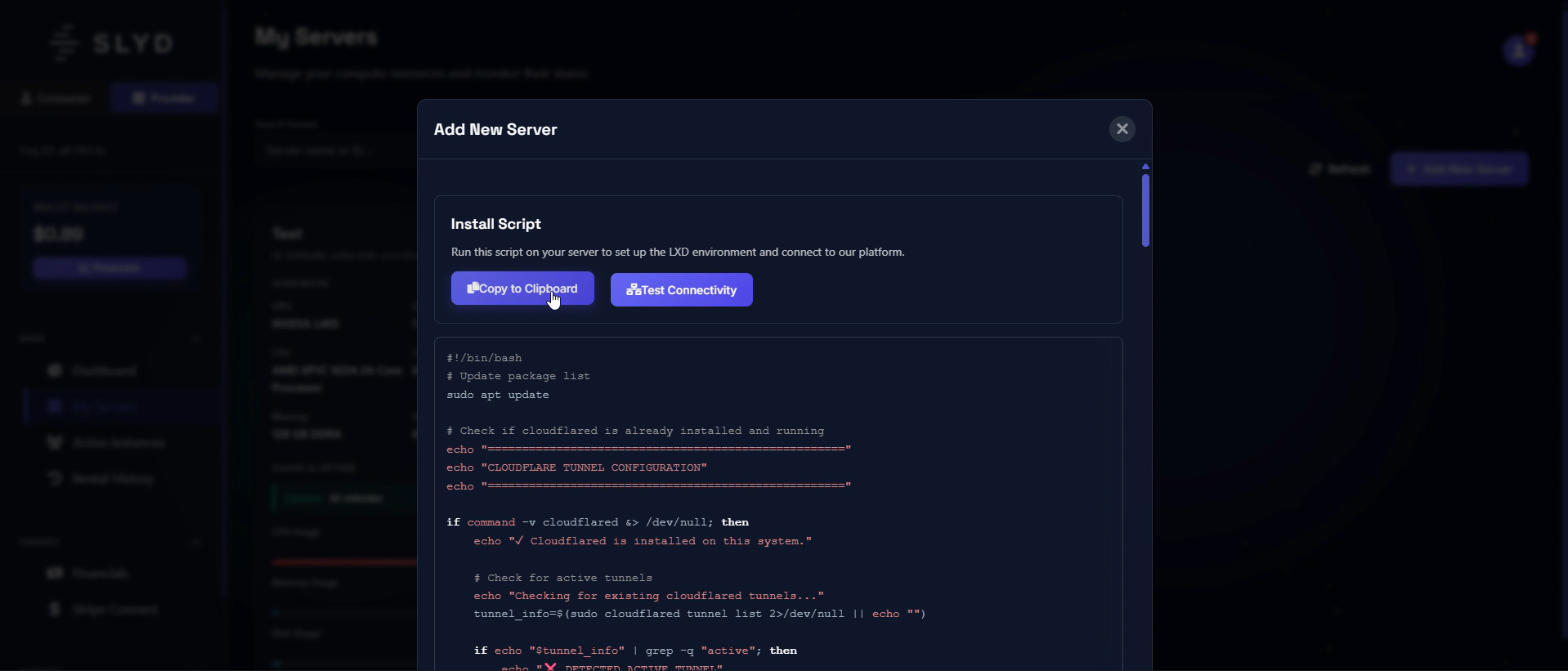
Fig 3. Copy the generated installation script to clipboard
The installation script contains unique authentication tokens for your server. Keep this script secure and don't share it with unauthorized users.
Back in your SSH session, create a new shell script file and paste the installation script you copied from the SLYD platform.
Use nano or your preferred text editor to create a new script file.
nano install-slyd.sh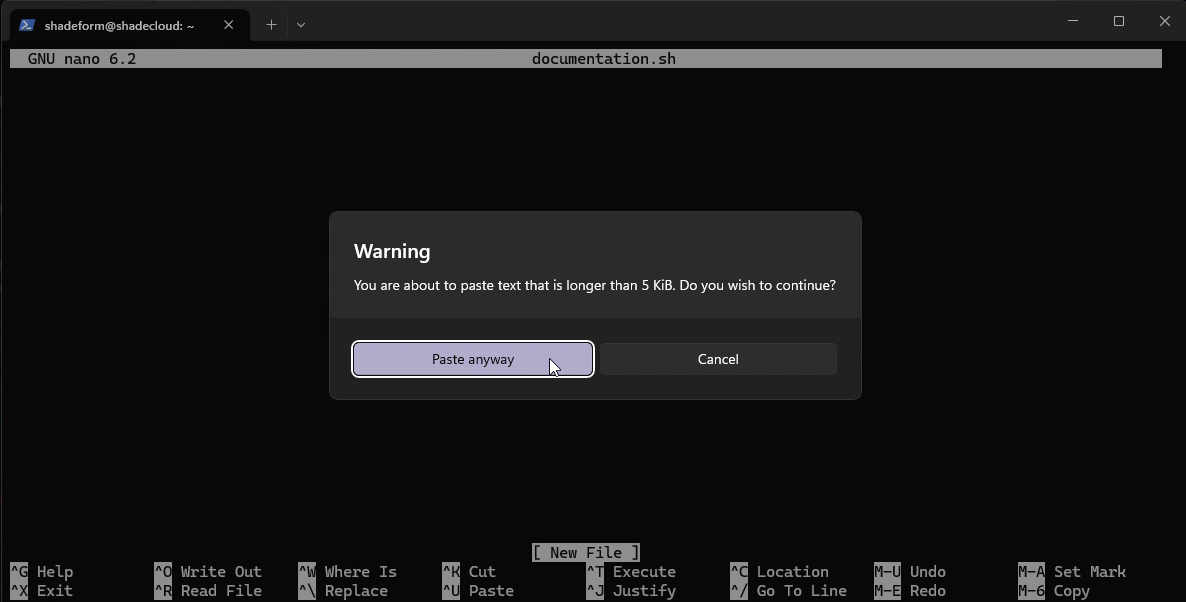
Fig 4. Paste the installation script into the nano editor
Save the file and exit the editor (Ctrl+X, then Y, then Enter in nano).
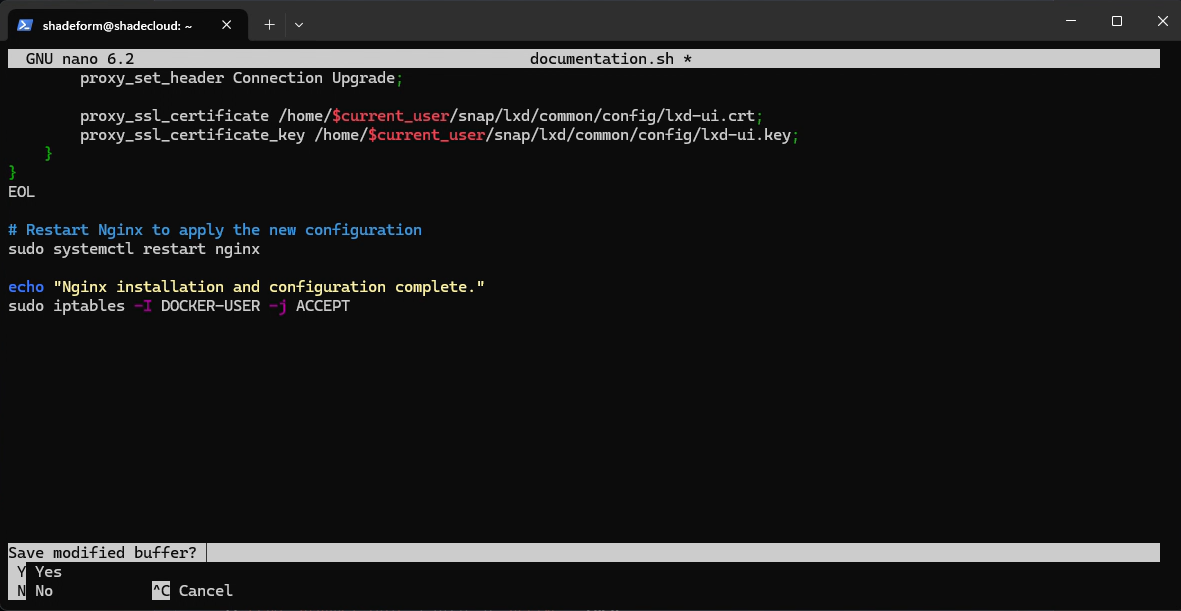
Fig 5. Save the installation script file
Make the script executable and run it to begin the SLYD provider software installation and configuration process.
sudo bash install-slyd.sh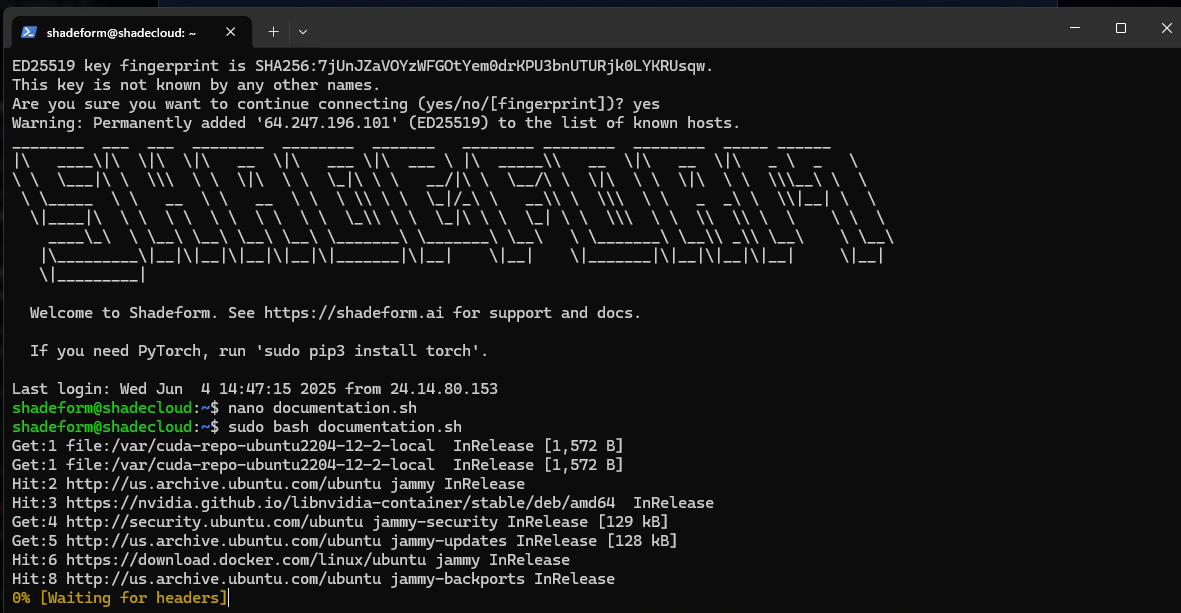
Fig 6. Execute the installation script
The installation script will automatically configure your server, install necessary dependencies, and establish communication with the SLYD platform. This process may take several minutes.
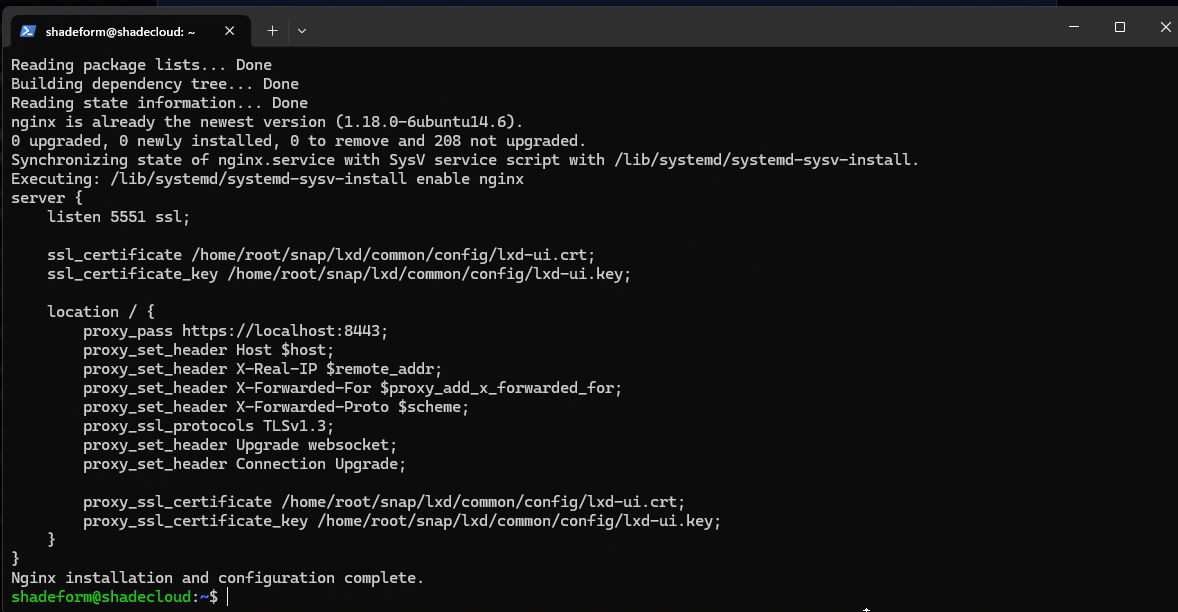
Fig 7. Wait for the configuration process to complete
Once the configuration is complete, test the connection between your server and the SLYD platform to ensure everything is working correctly.
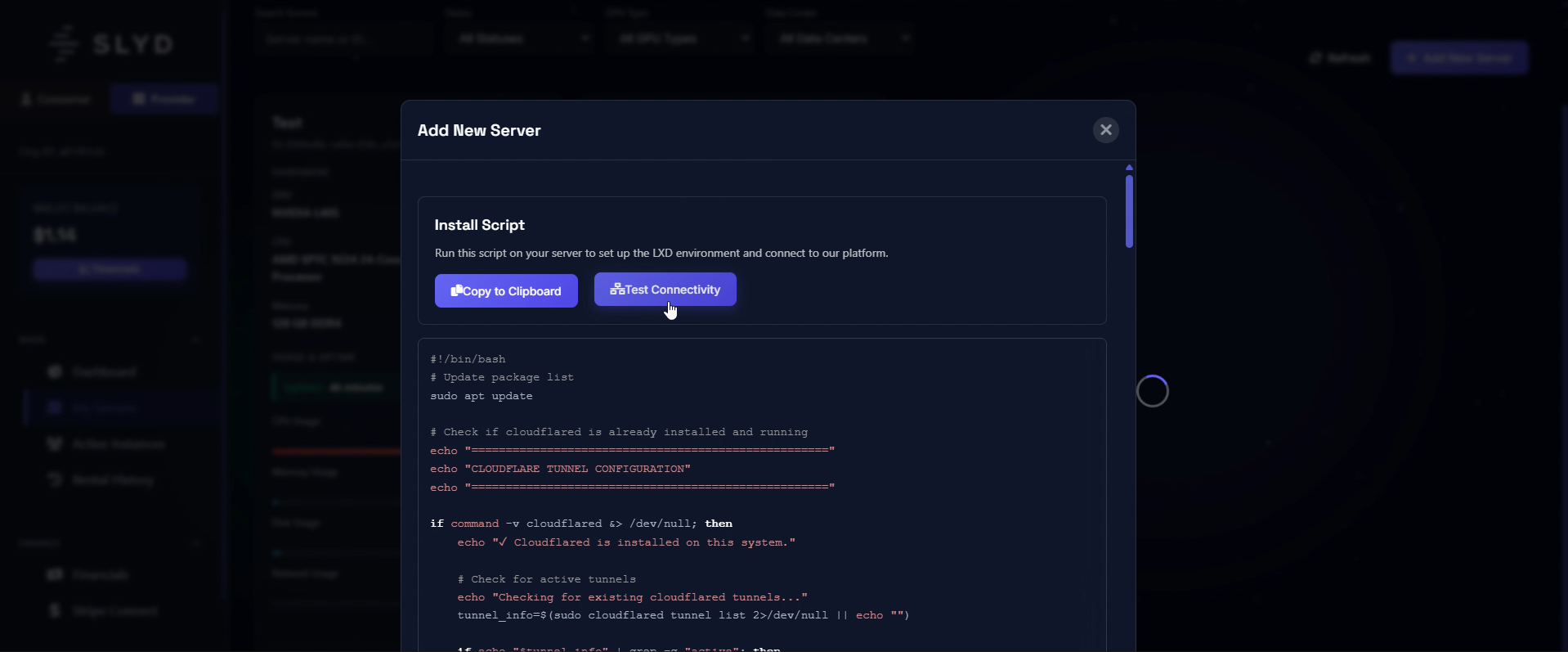
Fig 8. Test connection to verify successful configuration
After successful configuration, you can view your server's information and status in the SLYD provider dashboard.
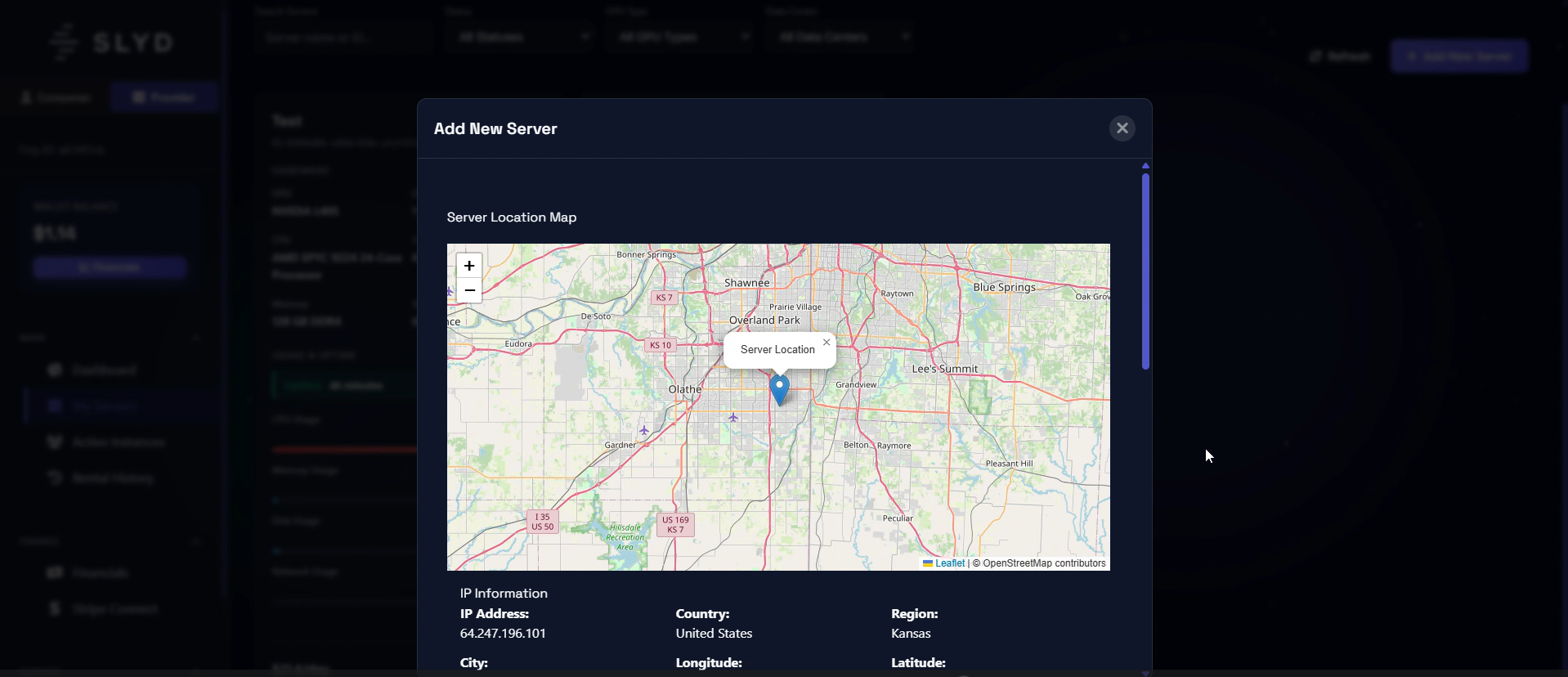
Fig 9. View server information and status in the dashboard
Configure your hourly pricing rate and make your server available for provisioning by consumers on the SLYD marketplace.
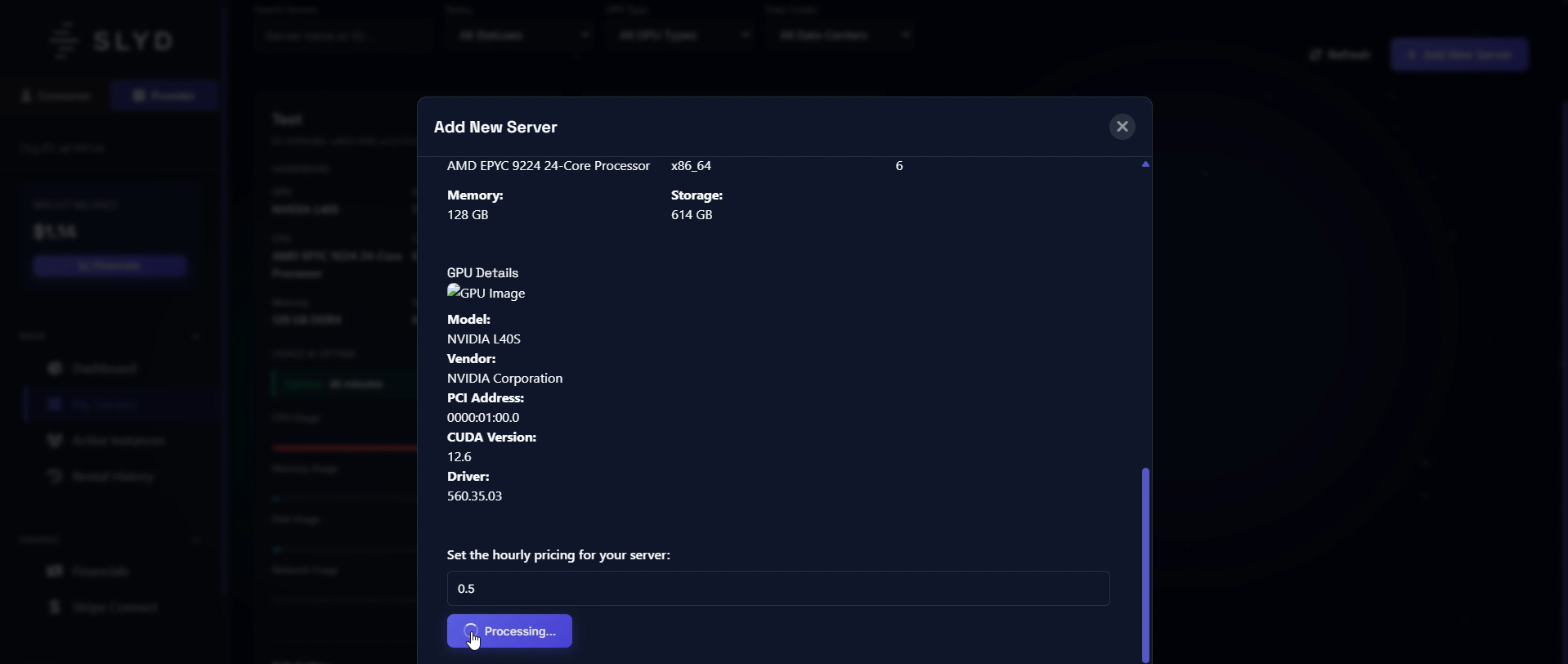
Fig 10. Set hourly pricing and make server available for provisioning
Consider your server specifications, operating costs, and market rates when setting your hourly price. You can adjust pricing at any time through the provider dashboard.
Once your server is provisioned and available, you can monitor its status, usage, and earnings through the deployed server interface.
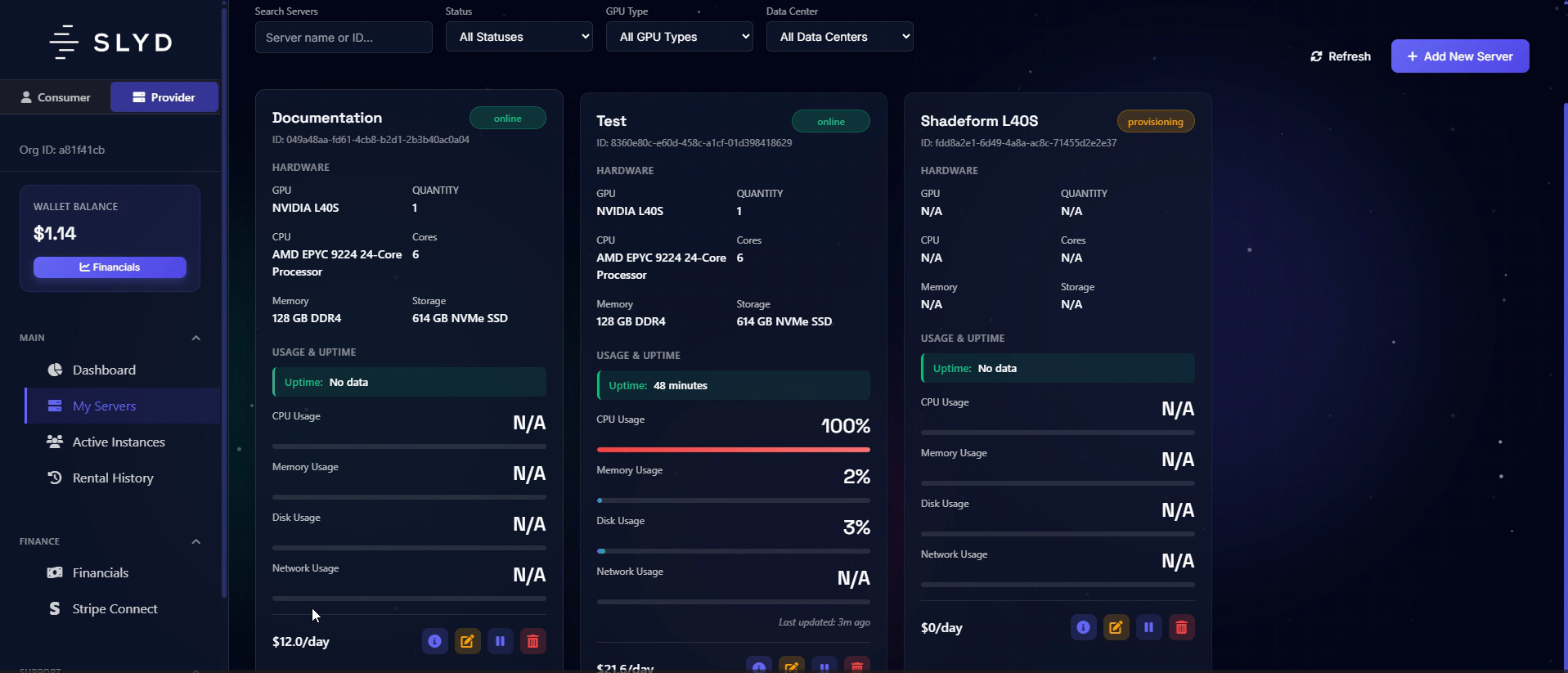
Fig 11. View your deployed server in the provider dashboard
Congratulations! Your server is now successfully deployed and available on the SLYD marketplace. Here are some recommended next steps:
Learn how to monitor, maintain, and optimize your server instances
Implement security measures to protect your server and data
Understand how billing works and track your earnings
Step-by-step guides for advanced provider features
We're constantly improving our documentation. Let us know how we can make it better!