Learn how to connect your Stripe account to receive payments from customers using your SLYD infrastructure.
Stripe Connect is a comprehensive payment platform designed for marketplaces and multi-party payment scenarios. It allows SLYD to facilitate secure payments between customers and providers while maintaining compliance and security standards.
Navigate to your provider dashboard and locate the Stripe Connect section on the left-hand navigation bar to begin linking your Stripe account.
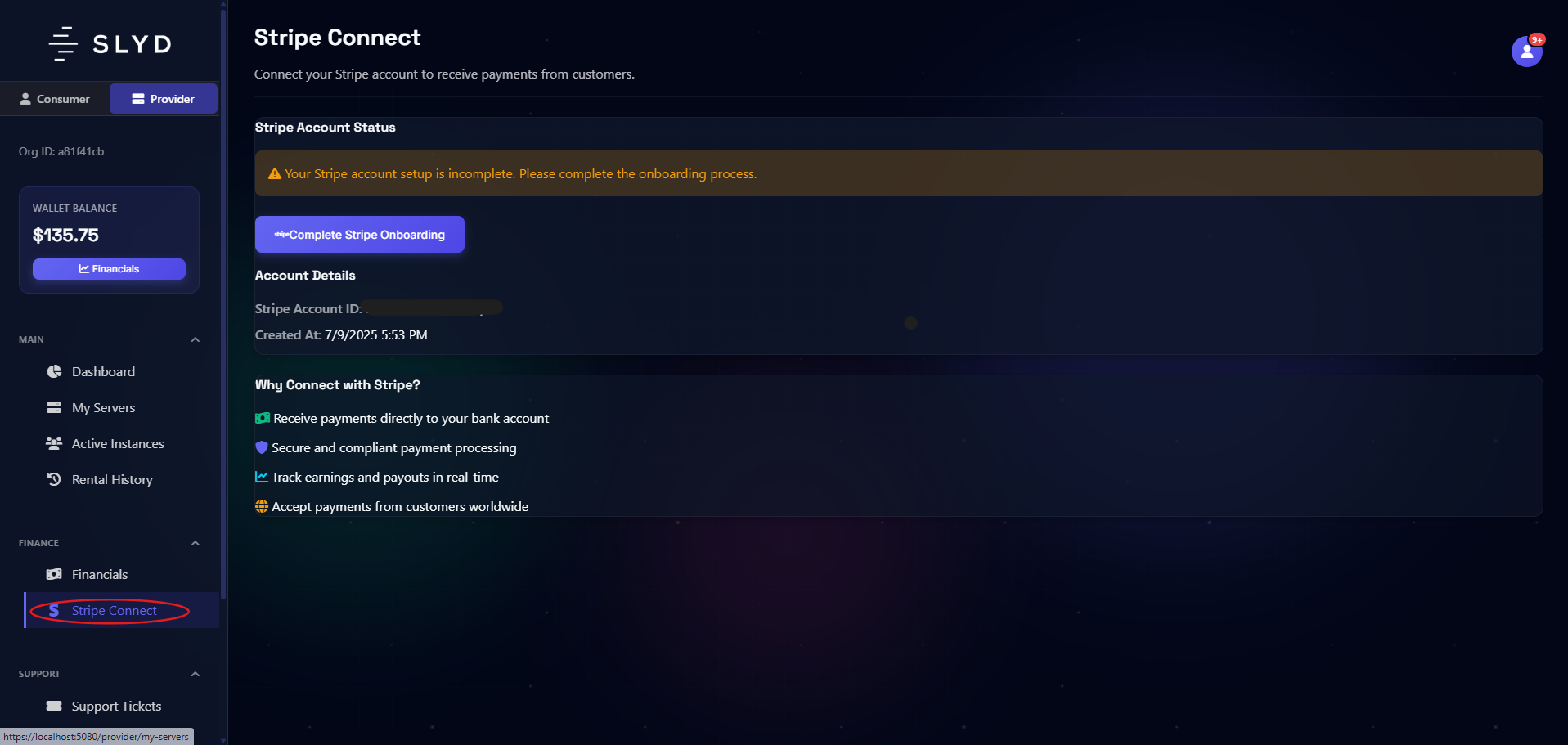
Fig 1. Navigate to Stripe Connect tab on the provider dashboard
If you haven't connected a Stripe account yet, you'll see an option to "Connect with Stripe". This will initiate the Stripe Connect onboarding process.
Stripe requires identity verification to comply with financial regulations. You may need to provide:
Clicking "Connect with Stripe" will redirect you to Stripe's secure onboarding flow. This process typically takes 5-10 minutes to complete.
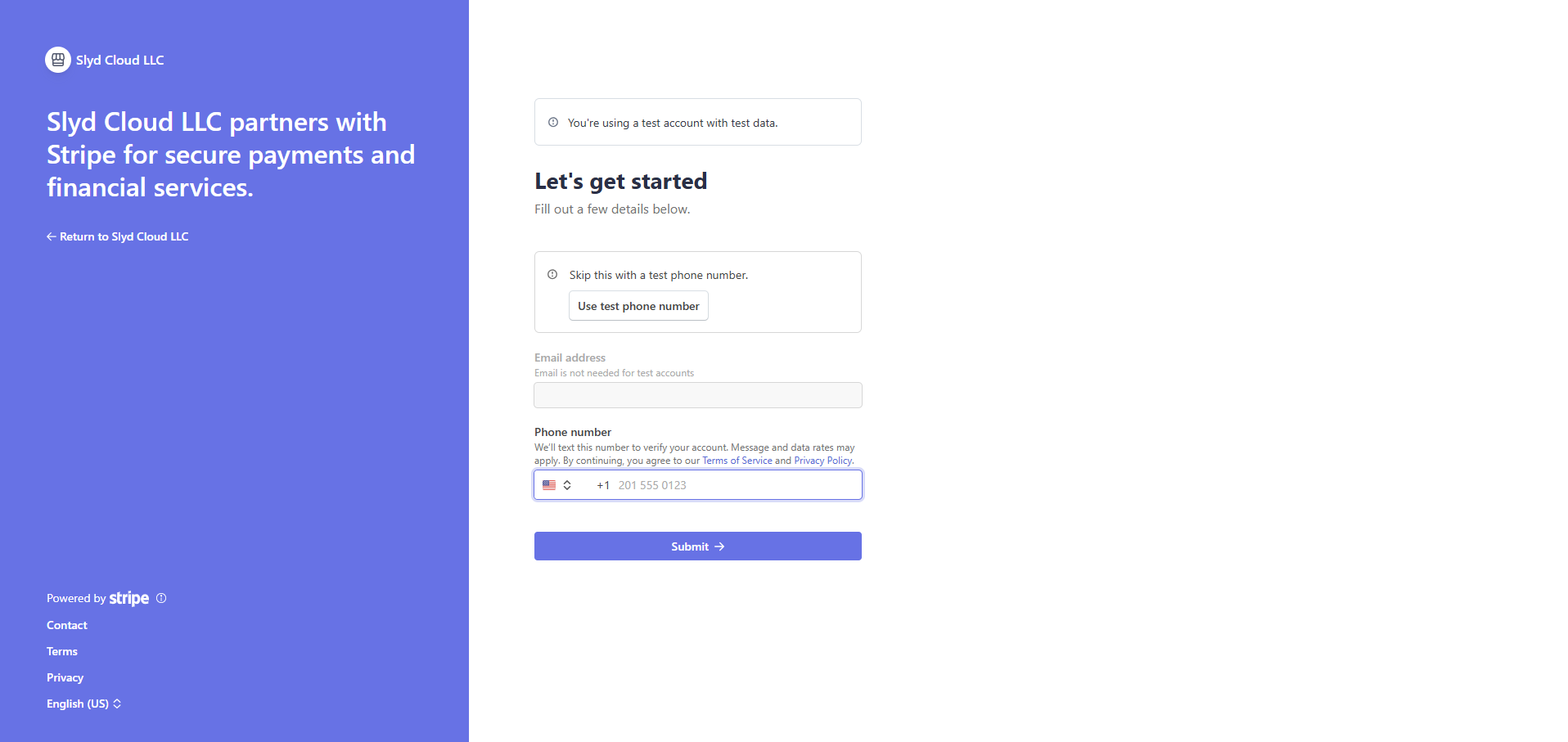
Fig 2. Connect setting up Stripe account by answering prompts
Provide your business details, including legal name, address, and business type.
Enter personal details for identity verification, including SSN or tax ID.
Add your bank account details where you want to receive payouts.
All information provided during onboarding is handled directly by Stripe's secure systems. SLYD never stores sensitive financial information like bank account numbers or SSNs.
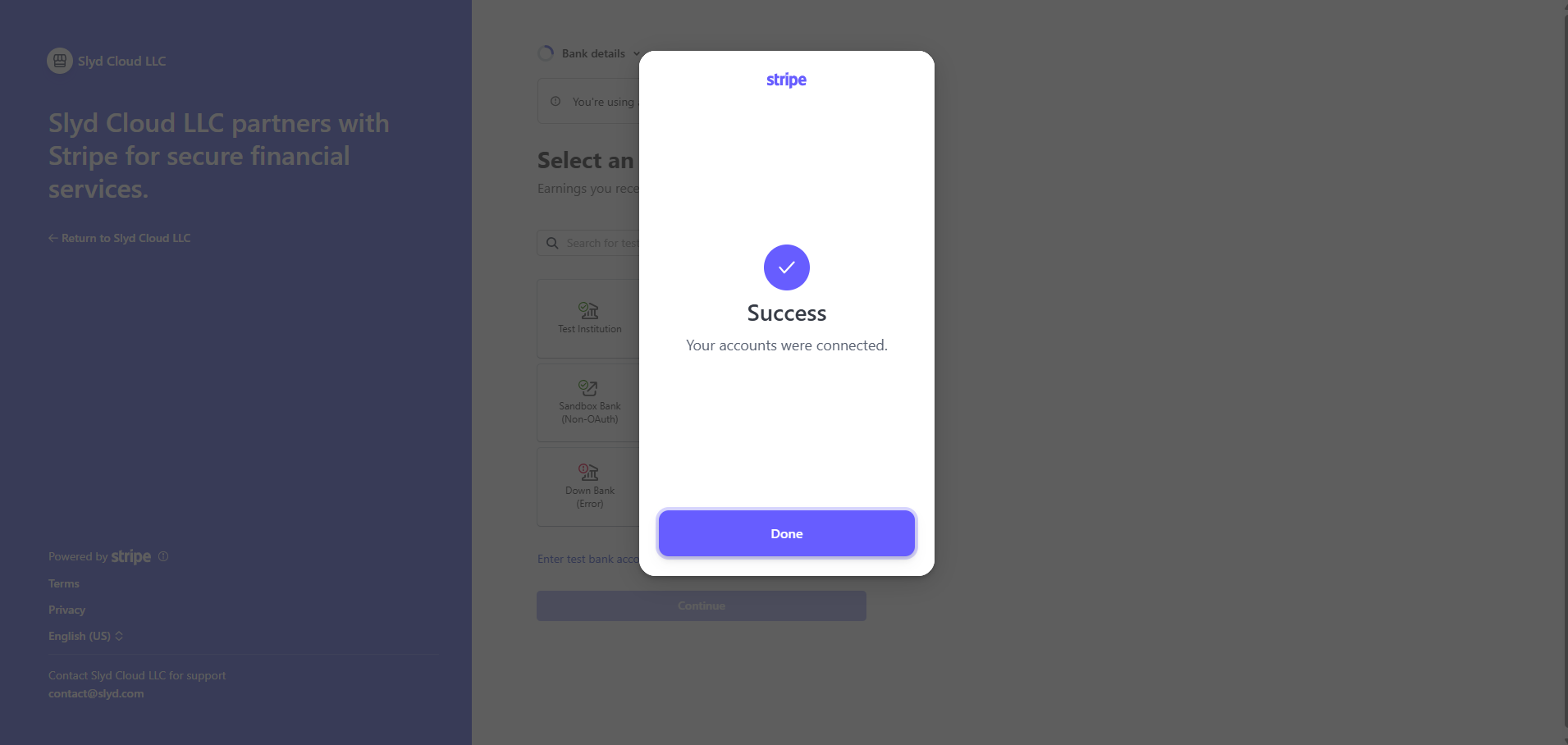
Fig 3. Follow the instructions to finish setting up your Stripe account
After completing the onboarding process, you'll return to your SLYD dashboard where you can view your Stripe account status.
✅ Account Complete: Ready to receive payments
⚠️ Pending Review: Additional information may be required
❌ Action Required: Complete missing verification stepsYour account status will display one of the following:
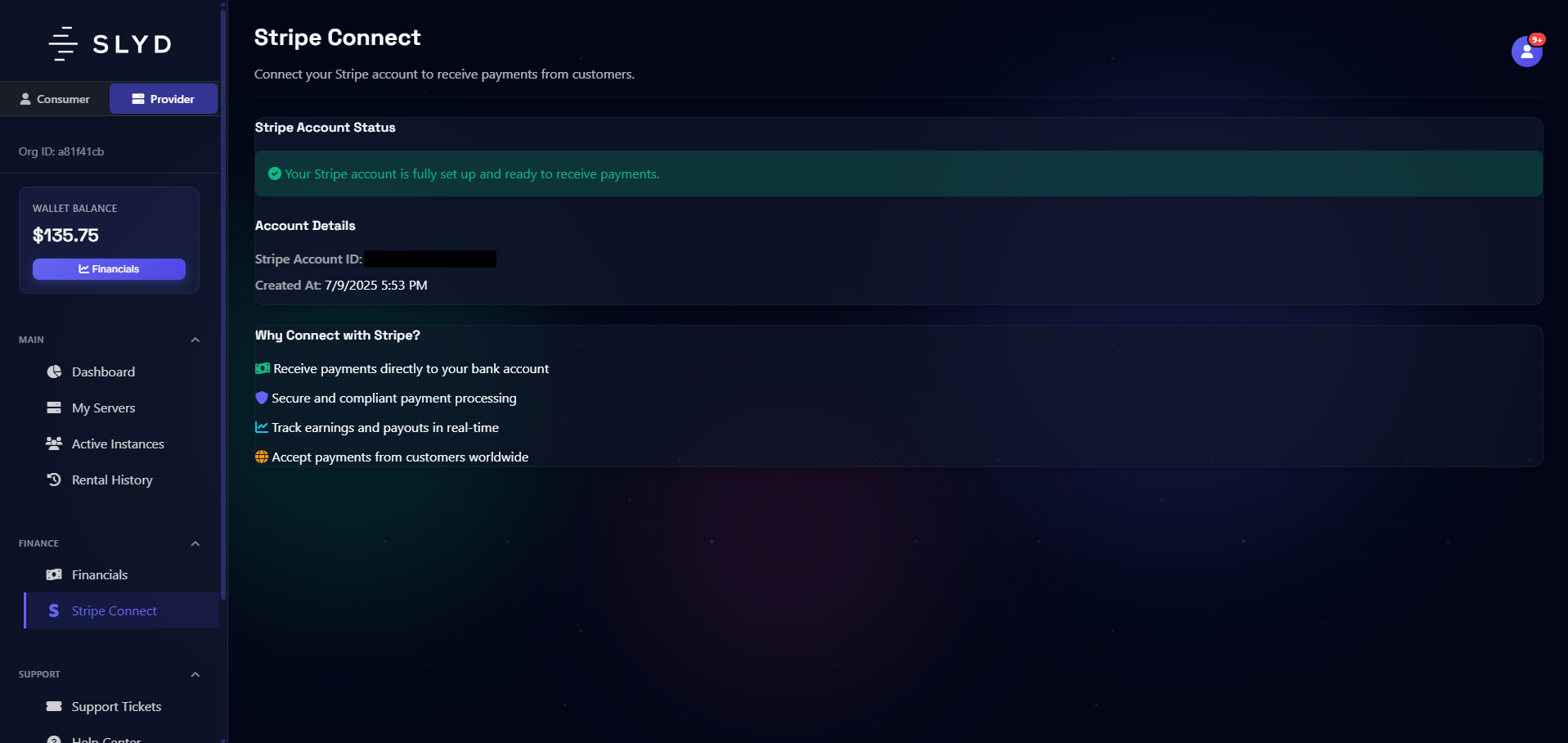
Fig 4. View 'Completed' status in SLYD dashboard
Once your Stripe account is active, payments from customers will be automatically processed and transferred to your bank account.
If you encounter issues during the setup process, here are some common solutions:
Common reasons for verification failure:
Solution: Double-check all information for accuracy and resubmit with clear, high-quality documents.
Stripe Connect may not support all bank types:
Solution: Use a major bank checking or business account, or contact support for alternatives.
Stripe onboarding links expire after a certain period:
Solution: Return to your SLYD dashboard and click "Complete Stripe Onboarding" to generate a new link.
If you continue to experience issues with Stripe Connect setup, please contact our support team. We can help troubleshoot account verification problems and provide guidance on specific requirements.
Once your Stripe account is successfully connected and verified, you can start earning from your deployed servers:
Track your earnings, payouts, and financial performance
Monitor server utilization and customer activity
Protect your account and customer data
Common issues and solutions for providers
We're constantly improving our documentation. Let us know how we can make it better!